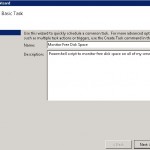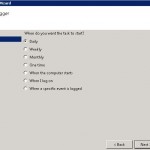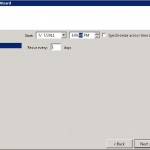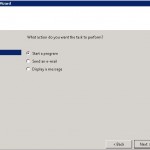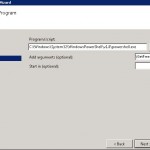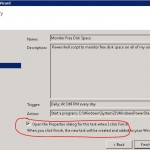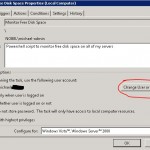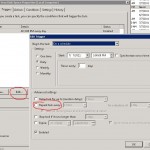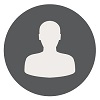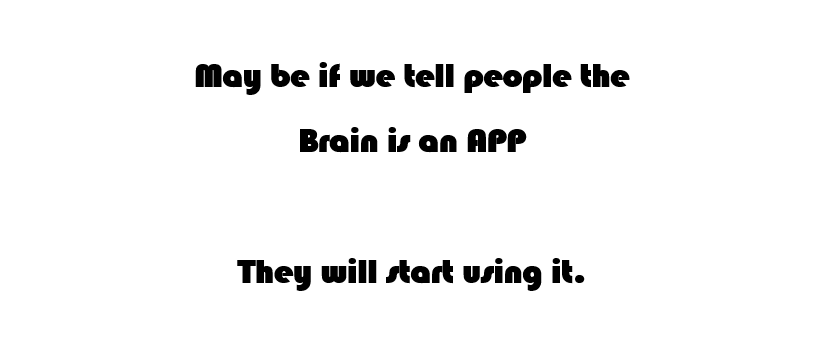How To Execute/Schedule PowerShell Script Using Task Scheduler
Query King | Tue, 11 Jul 2017 at 15:40 hours | Replies : 2 | Points : 100
Category : Windows Server 2008
How to execute/Schedule PowerShell script using Task Scheduler
This Question is already solved Click To See The Answer
Hi King,
Kindly follow the below steps to schedule the PowerShell file:
1- Open the task scheduler (Start -> All Programs -> Accessories -> System Tools -> Task Scheduler
2- Click op Create Basic Task
3- Type a name and description for your task
4- Choose your trigger
5- And configure your trigger
6- Configure the action "Start a program"
7- The program to start is Powershell
C:\Windows\System32\WindowsPowerShell\v1.0\powershell.exe
with the arguments:
-command "& 'D:\yourfilewithcommands.ps1' "
UPDATE:
If you don’t like to change the execution policy for the computer you can use:
-ExecutionPolicy Bypass -file "D:\yourfilewithcommands.ps1"
8- Click the open the properties window checkbox to set extra options
9- Select the Run wheter user is logged on on not option and check the Run with highest privileges checkbox, don’t forget to select the correct user!
10- On the Triggers tab you can fine tune your schedule to repeat the schedule every hour, 10 minutes or whatever
11- Save the Scheduled task and now you can run it manually (or wait for it to run automatically if you like) to test it.
Now you have a scheduled powershell script.
Hi Rohit,
Thanks a lot for details and step by step solution :)