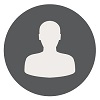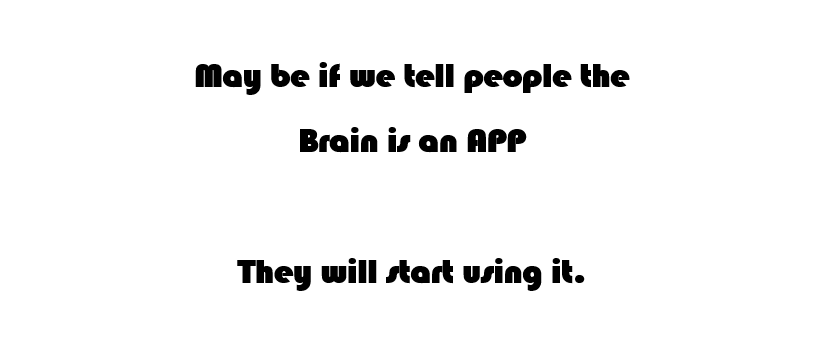How To Clear Saved Credentials From Windows And Web Browsers
Applies To: Windows, Internet Explorer, Google Chrome and Mozilla Firefox
How to Clear Saved Credentials from Windows, Internet Explorer, Google Chrome and Mozilla Firefox.
1. Clear saved credentials from Windows Credentials Manager
Follow the below steps:
1. Via GUI
-
Click on start à Control Panel à Credential Manager
-
Click on “Remove from Vault” as shown below.
-
Follow the same for all saved credentials from Vault.
2. Via Command
A. Go to Command Prompt and run below Command.
rundll32.exe KeyMgr.dll, KRShowKeyMgr
B. It will open new windows as shown below. Select Saved credential to delete and Click on Remove.
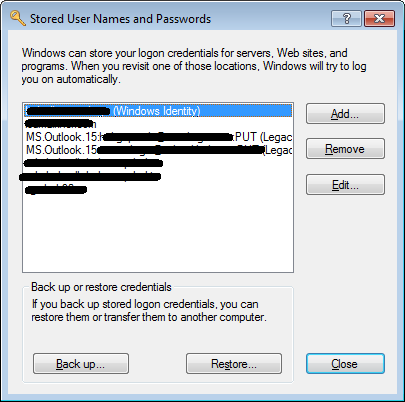
2. Clear saved credentials from Internet Explorer
-
Open Internet Options from Internet Explorer.
-
Click on Tools Menu àInternet Options (Press Alt Key to See I.E. Menu)
-
OR click on the Gear icon in the upper-right corner and then Internet Options.
-
OR Go to Run and Type inetcpl.cpl
-
-
From General Tab, go to "Browsing History" and Click the Delete
-
Check mark on the below options and Click on Delete to delete saved login information and passwords.
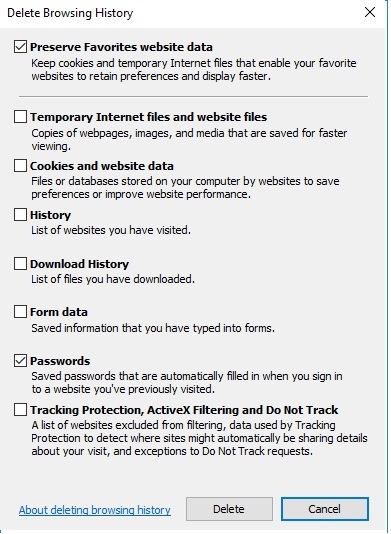
3. Clear saved credentials from Google Chrome.
-
Open Settings from Google Chrome.
-
Click the Menu button (☰) from upper-right corner, below to close (X) button. And then Select "Settings".
-
OR Type “chrome://settings/” in Google Chrome Address bar.
-
Click the "Show advanced settings…" link as shown below.
-
Go to "Passwords and forms" and Click on "Manage passwords" link as shown below.
-
Take to mouse pointer over the entries and click the "X" button to clear the password.
4. Clear saved credentials from Mozilla Firefox.
-
Open Settings from Mozilla Firefox.
-
Click the Menu button (☰) from upper-right corner, below to close (X) button. And then Select "Options".
-
OR Type “about:preferences” in Mozilla Firefox Address bar.
-
Click the "Security" tab then click on Saved Logins…
-
Click on Remove All to delete all saved password OR Select and Delete specific password that you want.
Drop your feedback
Note : You are required to be logged-in as a user to leave a feedback.

 Rishabh Jain
Rishabh Jain