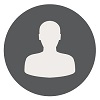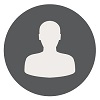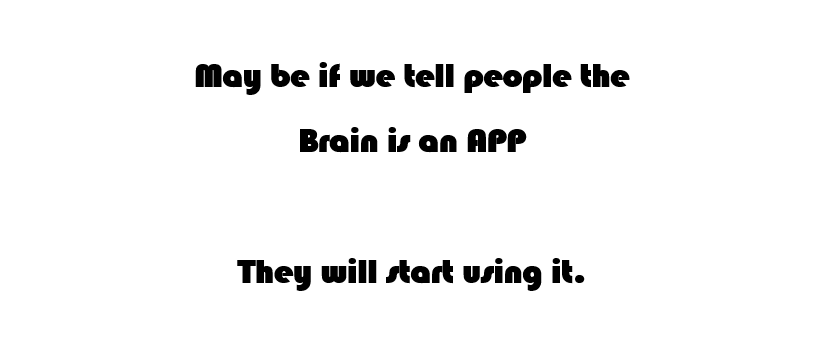How To Enable Multiple RDP Session In Windows 2012
Query King | Sun, 09 Jul 2017 at 13:15 hours | Replies : 2 | Points : 75
Category : Windows Server 2012
How to enable multiple RDP session in Windows 2012
This Question is already solved Click To See The Answer
Hi,
Please follow below process to Enable Multiple RDP Session on Windows 2012 Server.
- Log into the server using Remote Desktop.
- Open the start screen (press the Windows key) and type gpedit.msc and open it
- Go to Computer Configuration > Administrative Templates > Windows Components > Remote
Desktop Services > Remote Desktop Session Host > Connections.
- Set Restrict Remote Desktop Services user to a single Remote Desktop Services session to Disabled.
- Double click Limit number of connections and set the RD Maximum Connections allowed to 999999.
- We need to install RDS role on server with below feature using Server Manager
- Remote Desktop Connection Broker
- Remote Desktop Licensing
- Remote Desktop Session Host
On the server on which you want to install the RD Connection Broker role service, Remote Desktop Licensing and Remote Desktop Session Host, open Server Manager. To open Server Manager, click Start, point to Administrative Tools, and then click Server Manager.
If the Remote Desktop Services role is not already installed:
- Under Roles Summary, click Add Roles.
- On the Before You Begin page of the Add Roles Wizard, click next.
- On the Select Server Roles page, select the Remote Desktop Services check box, and then click next.
- On the Remote Desktop Services page, click next.
- On the Select Role Services page, select the RD Connection Broker role service, Remote Desktop Licensing and Remote Desktop Session Host check box, and then click next.
- We need to enable RDP licensing as well on server.
Follow the below process.
Open run> gpedit.msc
- In gpedit.msc>computer configuration>administrative templates>windows components>remote desktop services>remote desktop session Host>Licensing
- Configure RDP licensing server name by enabling in "Use the specified remote desktop license servers". Give "license server name" for Server 2012.
- Enable "set the remote desktop licensing mode" and select "per device/per user" licensing mode. Preferably "per device"
- After performing the above steps run gpupdate /force in command prompt.
Now you will be able to use multiple session on server.
Hi Bhupender,
Thanks for descriptive solution.