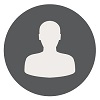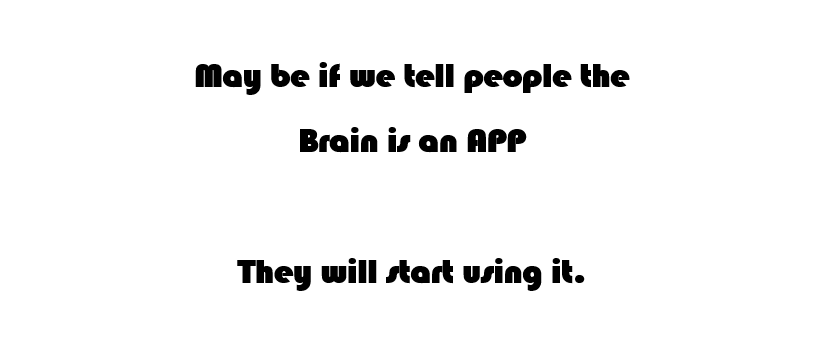How To Move Microsoft Outlook 2013 OST Files To Other Drive
Query King | Mon, 03 Jul 2017 at 21:43 hours | Replies : 2 | Points : 50
Category : MicroSoft Outlook
Hi Team,
My C: drive is near to full. Please help me to move Microsoft Outlook 2013 OST files to other Drive
This Question is already solved Click To See The Answer
Hi Query King,
Please follow the below steps.
1. Click on File Menu, Open the Account Settings dialog box and choose the Data Files tab.
2. Choose your Exchange account, and then choose Settings.
3. In Account Settings, for an Exchange Account change data file -> settings.
4. On the Advanced tab, clear the Use Cached Exchange Mode check box, and click on OK.
5. At the prompt, click on OK, and then click on Settings.
6. On the Advanced tab, choose Outlook Data File Settings -> Disable Offline Use -> select Yes.
7. Choose Outlook Data File Settings, and then do one of the following:
8. Select "I want to move the old file" then
9. Choose Browse, select the offline Outlook Data File (.ost) that you moved to a new folder location, and then choose Open.
Choose OK.
10. On the Advanced tab, select the Use Cached Exchange Mode check box, choose OK, and then choose OK at the prompt to restart Outlook.
11. Close the Account Settings and the Mail Setup dialog boxes.
12. In the Mail dialog box, choose OK.
Hope it will help you.
Hi Ganga,
Thanks, An Outlook restart is required after step 4. Now I can see the step 6 and able to move OST on new location.