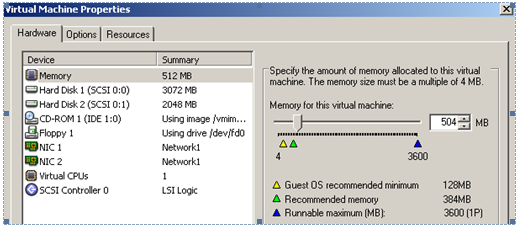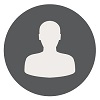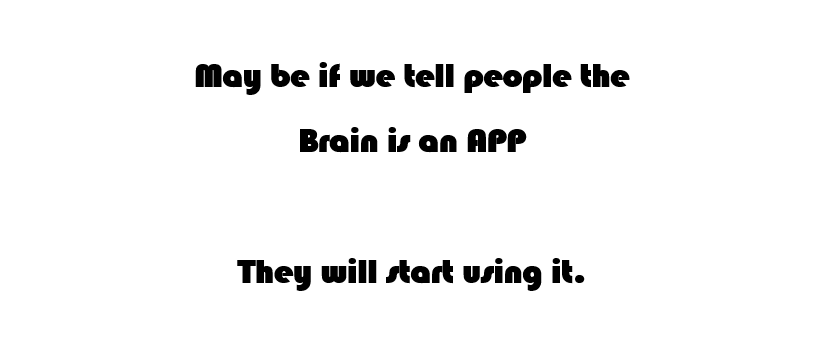Virtual Machine Memory Management
Changing the Memory Configuration
Prerequisites:
- Need to access Virtual Center Console with Admin privilege account.
- The VM must be powered off to change the memory settings.
Follow below steps to change Memory Configuration of specific VM.
1. From the VirtualCenter client, select the virtual machine.
2. Click Inventory in the navigation bar. Expand the inventory as needed, and click the appropriate virtual machine.
3. Display the Virtual Machine Properties dialog box.
4. In the Summary tab, click Edit Properties. Or, choose Edit > Properties.
5. Click the Hardware tab. Click Memory in the Device list.
6. Adjust the amount of memory allocated to the virtual machine.
7. The range of memory supported is 384MB to 3600MB and is not limited to the physical memory of the host where the virtual machine resides.
8. Click OK to save your changes. The Virtual Machine Properties dialog box closes.
Setting Memory limitation of a VM
Memory limitation is another important piece of memory management.
Whenever you change the guest’s memory you need to check memory limitation.
- From the VirtualCenter client, select the virtual machine.
- Display the Virtual Machine Properties dialog box.
- Select “Resources” tab and the “Memory
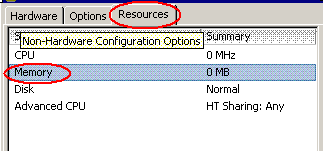
- If the “Unlimited” check box is marked no further actions is required. Otherwise make sure the limit is set to be the same as the amount of guest’s ram you just configure on step 3 (above).
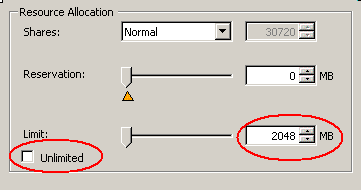
Drop your feedback
Note : You are required to be logged-in as a user to leave a feedback.