How To Add Links/URLs To Internet Explorer Favorite Bar Using Group Policy
Query King | Mon, 17 Dec 2018 at 02:49 hours | Replies : 2 | Points : 100
Category : Windows 10
Hi Team,
Please help to add links to Internet Explorer Favorite Bar Using Group Policy. I want to add URLs into Internet Explorer Favorite Bar NOT Favorites Menu.
This Question is already solved Click To See The Answer
Solved
Hi,
To Add Links/URLs to Internet Explorer Favorite Bar Using Group Policy, follow below steps.
- Open Internet Explorer on same Machine on which Group Policy Management Console (GPMC) is installed. (Can do it on Domain Controller).
- Browse the URL that you want i.e. www.eXperts-Adda.com
- Once page opened, Go to Favorites Menu and click to “Add to Favorites Bar”
- Do the same for all URLs that you want to add into Favorites bar.
- Close the Internet Explorer.
- Go to Run, Type Regedit.exe and explorer [HKEY_CURRENT_USER\Software\Microsoft\Windows\CurrentVersion\Explorer\MenuOrder\Favorites\Favorites Bar] and make sure registry is reflecting.
- Now go to Run and Type GPMC.MSC.
- Select the GPO on which you want to add above setting or Create new GPO.
- Right Click and select Edit.
- In opened MMC, Explore User Configuration -> Preferences -> Windows Settings -> Registry.
- Right click on Registry and Select New and then click on Registry Wizard.
- Select Local Computer and click on next.
- Now explorer and select [HKEY_CURRENT_USER\Software\Microsoft\Windows\CurrentVersion\Explorer\MenuOrder\Favorites\Favorites Bar]
- Click on Finish.
Now you should be able to see New Shortcuts into Favorites Bar. Hope it helps you.
Thanks Santosh, Its working.
Top 10 Users
 Sitender Kumar Sitender KumarNovice (N+) | 6825 |
Novice (N) | 3125 |
Novice (N) | 2050 |
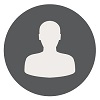 bhupender singh bhupender singhNovice (N) | 1825 |
 Rohit Dixit Rohit DixitNovice (N) | 1750 |
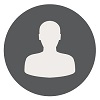 Rishabh Jain Rishabh JainNovice (N) | 500 |
 kattappa kattappaNovice (N) | 500 |
 Administrator AdministratorNovice (N) | 400 |
 Khalid Kamal Khalid KamalNovice (N) | 400 |
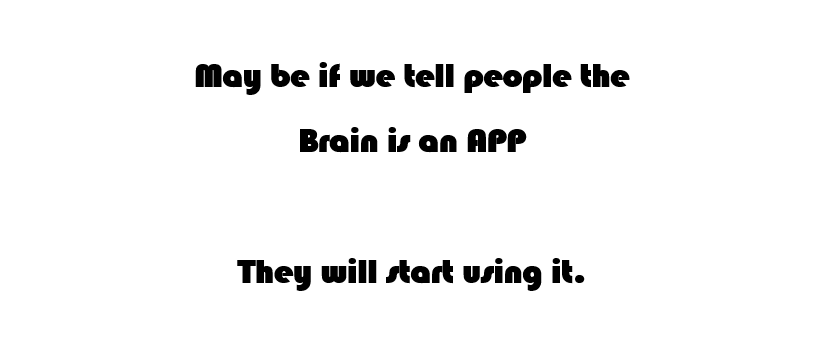 Amzad Khan Amzad KhanNovice (N) | 200 |

